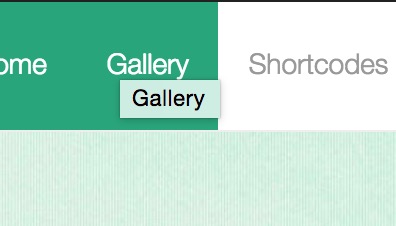Hi, a strange this has happened and I need some help.
It doesn’t make sense why tooltips now display when I hover over the nav links. I have entered custom css, but nothing related to it that makes sense for tooltips to appear all of a sudden.
My custom CSS is as follows. Coincidentally it started when I inserted `.dropdown-menu .divider’ CSS, but I tried to remove it because I thought this did it and it didn’t help.
The theme was working fine before… I’m puzzled, any input please.
td {padding:0 3px;}
.navbar {padding-top:10px;}
.dropdown-menu .divider {
background-color: rgba(255, 255, 255, 0.37);
}
.entry-content, .content-area, .amount, p del {
color:#EAEAEA;
}
.panel {background-color:#000000;}
.woocommerce .quantity input.qty, .woocommerce #content .quantity input.qty, .woocommerce-page .quantity input.qty, .woocommerce-page #content .quantity input.qty {
color:#000000;
}
.woocommerce .cart-collaterals .cart_totals table select, .woocommerce-page .cart-collaterals .cart_totals table select {
color: #000000;
}
.woocommerce .woocommerce-ordering select, .woocommerce-page .woocommerce-ordering select {
color: #000000;
}
.woocommerce ul.products li.product .price, .woocommerce-page ul.products li.product .price {
color: #1FA67A;
}
.woocommerce div.product span.price, .woocommerce div.product p.price, .woocommerce #content div.product span.price, .woocommerce #content div.product p.price, .woocommerce-page div.product span.price, .woocommerce-page div.product p.price, .woocommerce-page #content div.product span.price, .woocommerce-page #content div.product p.price {
color: #1FA67A;
}
.woocommerce ul.products li.product .price del, .woocommerce-page ul.products li.product .price del {
color: #1FA67A;
}
.woocommerce div.product span.price del, .woocommerce div.product p.price del, .woocommerce #content div.product span.price del, .woocommerce #content div.product p.price del, .woocommerce-page div.product span.price del, .woocommerce-page div.product p.price del, .woocommerce-page #content div.product span.price del, .woocommerce-page #content div.product p.price del {
color: #1FA67A;
}
button, input, select, textarea {
color: #000000;
}
.mark, mark {
color: #ffffff;
background-color: #000000;
}